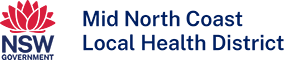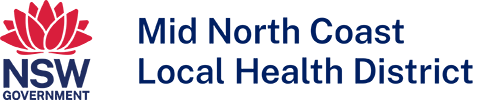Guest WiFi
Guest WiFi is available at the following facilities:
Go to your WiFi setting on your mobile device and click
Login to free WiFi
For email and browsing:
- Click the create a new account button.
- Click the free service button.
- Complete the registration form – ensure details are correct.
- Read and accept the terms and conditions of using the service.
- Click continue button.
You’re now connected to the internet. The landing page will display with useful links and information.
Login to Premium WiFI
A higher level of connectivity for Skype, FaceTime, Netflix, YouTube etc.
- Click the create a new account button.
- Click the Premium service button.
- Select the required Premium service package, 24 hours, 3 or 5 days.
- Enter your details in the form provided – ensure they’re correct.
- Read and accept the terms and conditions of using the service.
- Click the continue button.
- Enter payment details.
- Click the purchase button to process your payment.
- Record your access code for future access (or select to ‘SMS my code’).
- Click the continue button.
- You’re now connected to the internet.
The landing page will display with useful links and information.
Login to free or Premium WiFi
- Click the login / use voucher button.
- Enter your email address
OR
enter your Premium access code. - Click the login button.
- You are now connected to the internet.
The landing page will display with useful links and information.
- Open browser and go to wifi.hills.com.au/port/ – this will display the registration page.
- Click the upgrade to paid account button.
- Click the disconnect button – this will display the registration page again.
- Follow the instructions above for ‘Login to Premium WiFi’.
- Visit wifi.hills.com.au/port/ – this will display the registration page.
- Click the renew paid account button.
- Enter the email address you used to create your Premium account.
- Click the check email button.
- Select the Premium package you wish to top-up with, 24 hours, 3 or 5 days.
- Enter your payment details.
- Click the purchase button.
- You’ll be issued with a new voucher code that you can use to access your Premium account.
- Click the login / use voucher button.
- Click the Forgot Access Code link.
- Enter your email address and click continue button;
A reset link will be sent to your email address. If you’re unable to check your email for the password reset link, please call our helpdesk.